Otherwise known as: How To Best Control Your Content on Facebook. OR: How To Best Navigate Recent Changes To The Facebook Feed. OR: How To Show Your Facebook Feed Who Is Boss. OR: How To Spend More Time Organizing Your Facebook Than You Really Want To But So That You Can See MORE Of What You Want To See And Less Of What You Don’t, All The While Protecting Your Privacy As Best As Possible.
Whew? Whew! Goodness I am a master of run-on sentences even when speaking in Topic Headings.
ANYway. I’ve been seeing a lot of…unhappy and some grumpy (and some giggle-worthy cartoon commentaries)…in my Facebook feed since Facebook rolled out their latest changes to the masses yesterday.
And I totally understand the frustration and the “Ugh. Another change to get used to” or the “Boo on you FB! Stop messing with my FB” sentiments. I do. I really really get it. Because about a month ago, when my feed and content magically changed overnight, I realized I was unwillingly part of a “test group” of Facebook users for these new changes to the feed and format. And I really was not a fan of the changes. I sent emails and “feedbacks” and I never send emails and feedbacks. I even joined a group of fellow annoyed “testers”. I’m usually really laid back about changes to Facebook. But that’s how irritated I was with these changes at first. Especially because when my feed changed initially..there were no listing options. None. Just the annoying mush of a single feed with Facebook determining what content was a “top story” and not discriminating between content I am interested in and content I am not interested in. And that ticker. Blugg. I was so frustrated, I thought to myself (more than a few times) “That’s it! I’m done with Facebook. It’s Google + all the way for me now”.
And while I do love Google + and Twitter and Flickr and Tumblr and Pinterest and this blog, I still have love for Facebook in ways that I don’t for other platforms so far because of the options for keeping up with family and friends across the globe and interacting with all of you and with others who share love for scrapbooking and storytelling. It’s been a good intersection of personal and business for me. I have time and connections and interactions invested there. So I wasn’t ready to just shun the BookFace just yet. I wanted to try to make the changes work for me. At least as much as I could.
And I was able to do just that. Finally Facebook brought back the listing feature and with it came a bit of control over content that I had lost. And now, apart from that Stalker Ticker (which I loathe with a fiery passion), I have been able to get to a place of actually not hating the NuFB (as sweet Christine called it today).
In fact, I think I have more control over my content now than I ever have before. And I rather like that. And I’m feeling laid back again. Because every little thing gonna be alright.
Soooo. I thought I’d take a little time to share what little I have figured out and what adaptations I’ve made in the past few weeks in my Facebook experience with the hopes that it may help others adjust or customize their FB feeds too and bring a little bit of the happy back. Please keep in mind, this is what works for me. There may be other (and better) ways to Make Facebook Behave. I know some prefer to make use of third party applications or browser boosties to make the best of their FB experience.
But here’s how I am doing it. And it’s all about the Lists. You may be familiar with lists because it’s not really *that* new, but it has been generally underutilized for a lot of people. I went list crazy when they were first introduced and then was in list withdrawal when they temporarily disappeared and now I am living happily ever after with Lists again. And find them even more crucial than ever before since the rollout of NuFB.
Lists can be a fabulous avenue for controlling content and seeing what YOU want to see when YOU want to see it. I have made good use of my lists to keep up with my different “circles” of friends and contacts. And once you are familiar with this organizational option, it’s really quite simple to use and modify.
Here’s the Listy Lowdown:
When looking at the “home/news feed page” you will see “Lists” in the left sidebar. If you’ve not made any lists before, you will still see a couple of what FB calls “smart lists”. They include any family you’ve listed, and “work” or “education” you’ve listed and two new ones “Close Friends” and “Acquaintances” — seems they are kind of mimicking the idea of circles in Google + but that’s neither here nor there.
ANYway. Next to “Lists”, just to the right of it, you will see “More” — click on that. If you don’t readily see it, be sure you are hovering over the word “Lists” (hovering is the key to getting the most out of FB apparently. They like The Hover). And it will list any lists you have. And you will see a button for “Create a List”. You can create a new one…call it anything you like. And then add people (or pages!) to the list. I have a list of scrapping friends, military friends, church friends, and I made one called Pages that I am beginning to add pages I like to keep up with on. (this is important to me because they have done away with the default “pages” list option for now and I still want to keep up with pages I’ve “liked”).
Then when you have your list..you can click on it in the sidebar and the center feed area will show the “feed” of that list. And all the stories will show in chronological order. As far as I can tell so far, there is no top stories mumbojumbo in the individual lists. There is also no ticker in the right sidebar (so far) when viewing a list.
You can also “filter” the content of your lists. When you are looking at the feed of any list you have created you can click on the “Manage List” button in the top right corner. From there you can indicate what kind of updates you want to see from people in this list (Games, Updates, Photos, etc.) by clicking on “Choose Update Types”.
Here’s an example of one of my custom lists:
You can see in my sidebar the first several lists that I have and how my “Pages” custom list looks so far. When I am viewing this list..I see the feed only of the people (or pages) I’ve included on my list. I have set the content to show only the updates and photos. But you could easily create a list of friends you like to play games with (if you’re into the game-y stuff) and include the Games information. Or you could limit it to updates only. Or you could include everything. It’s all up to you.
A couple of handy listy notes:
* You can create a custom list for any subset of people in your friends’ list that you want: scrapping friends, gaming friends, pages, what have you.
* You can modify your list at any time by clicking on the list name and then the “Manage List” button.
* You can add people to multiple lists (for example I have my mom in my family list and my fellowship list)
* When you add a person to a FB profile “smart list” –which is any list that FB has started from the information you’ve shared in your profile (work, education, family relationships and NOT a custom list you create) it will send a “notice” to the person you have added asking them to confirm/respond. When they do, the “relationship” will be reflected on their profile too. I learned this through trial and error. If you prefer not to approach things this way or make an imposition on the friends you add to these FB generated lists, you can simply create your own custom list. Custom lists are for you only. They don’t “ask” your friends to confirm the categorization of your list. The exception is the FB generated “Close Friends” list and the “Acquaintances” list. You can seemingly add people to these lists without their notification.
*If you make use of the FB generated “Close Friends” list, FB will automatically send FB notifications (though I think this is only via FB itself and not email) of posts your besties make. You can turn off these notifications if you prefer via the “Notifications” button for the Close Friends list. Simply uncheck it if notifications like this bother you.
*FB has also created a “Restricted” List. I have not made much use of this feature (since I have tailored my privacy settings pretty specifically and don’t really feel the need to block people) but it is a handy one. This is what FB says about its “restricted” list: “This list gives you an easy and private way to limit what you share with someone—without blocking or unfriending them. They won’t see the list name or be told they’re listed.” SO you can list individuals here and their placement on the Restricted list will prevent them from seeing your updates unless you remove them from the list or specify a different list to receive the update. And it may be a friendlier alternative to unfriending anyone who is especially annoying to you.
*when you are viewing one of your custom lists you can make a Status Update and it will share with only those on your list. Woot!
*when you are viewing your regular News Feed or your profile itself, you can choose who sees an update or upload or what have you by clicking on the little “gear” and utilizing the drop down options. You can choose to share with any list segment you’ve created or the usual generic “Friends” or “Public”. Your default (as in you don’t pick anything specific) will share with whomever your privacy settings are set to share with. For me this is also pretty specific, for some this is “public” (but really..please please please…unless you are a public celebrity of some sort and you want everyone to see everything, your privacy settings really shouldn’t be set to “public”).
Neato right?!
——————————————————————————————————————————————————————————–
This approach does require a bit of extra work for organization from the off and maybe it feels a little unintuitive at first, but if you’re like me and really value control over your content and want to be sure you’re keeping up with everything you want to keep up with, you’ll probably find it worth your time. If not, then I imagine you probably weren’t fussed about the changes to begin with (woot!).
The foundation for all of this is, of course, the privacy settings. I really encourage you to set your privacy settings to a level you are comfortable with. I am pretty stringent with my privacy. I try to control as much as possible. You may be more loosey goosey. Whatever approach you take, just be aware of your options and know that generally speaking FB’s default way of doing things is NOT in an opt-in kind of way. Your profile is pretty public-y by default vs. the other way around.
So check this often. Because there are little changes that happen here and there that may compromise what your preferences are.
Hope this is helpful in some small measure! Hope you have a Happy Wednesday!!!

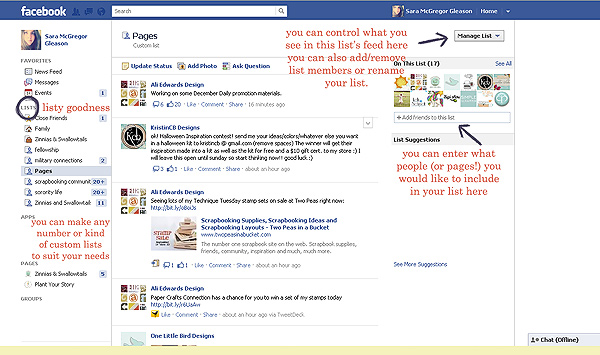
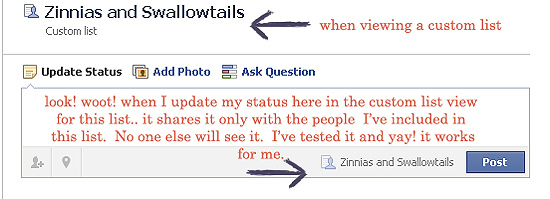
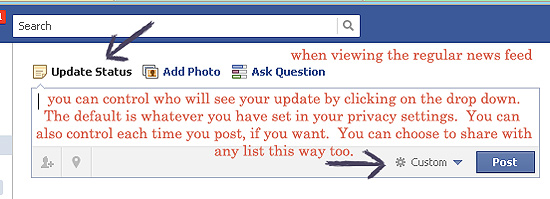
Leah (girlygirl)
September 21, 2011 at 2:45 pm (14 years ago)Thank you, Sara, for sharing all of this fabulous information. I never knew any of this!! You’re awesome. =)
Brooke M.
September 21, 2011 at 4:16 pm (14 years ago)I’ve shared this with my fb friends, ms. sara.
mrshobbes
September 21, 2011 at 7:51 pm (14 years ago)OMG I LOVE YOU. Thank you for breaking it all down and making it manageable and oh my god just being all-around awesome, woman 🙂